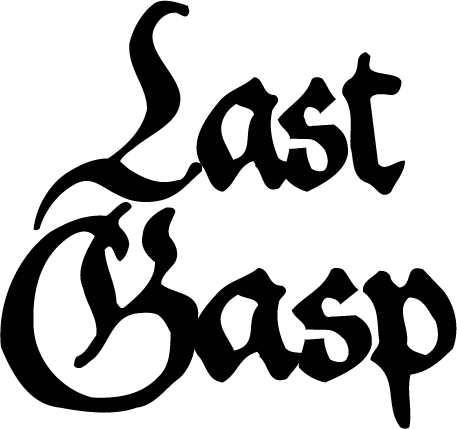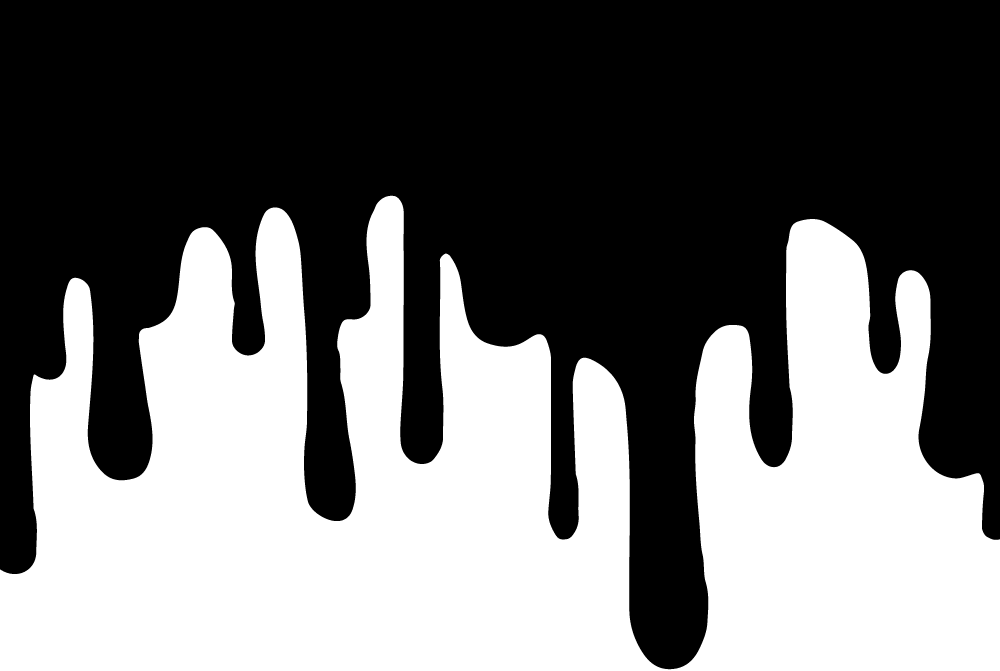Initiation
See below for everything you need to make the most of Choose Your Own Generator.
- Weighting tables.
- Generating all possible entry combinations to get more out of your tables/multiple results per click.
- Adding a generator to a blog post.
- The stupidly convenient way to use these on your phone or tablet.
- If you made a mistake on a generator that you submitted to the archive.
- Editing a generator for your personal collection.
I Need to Weight the Results in This Table
So with your d20 ‘What’s That Under Your Bed’ table 1-19 results in “Nothing everything’s fine” and 20 results in “Your mother covered in a crying mouth for every way you have disappointed her; she is covered in so many mouths”.
Well that just means you need to enter “Nothing everything’s fine” 19 times.
The Mould Wizard’s Guide to Using More Tables than You Have
The template can include up to nine tables, and produces one result every time you click it.
Let’s make it more than it is.
This neat little tool over at Text Mechanic that outputs all possible sequential combinations from a group of tables. It defaults with 3 tables, but you can get more by clicking the ‘Add Object Input Box’ button on the right.
With this, you can paste your entries into the various tables, divide them/include in-line headings by using the small ‘Prefix’ and ‘Delimiter’ boxes (whatever you put in these boxes will output between the entries of those tables), then make it generate all of the combinations and paste it all back into one of the Choose Your Own Generator tables. Click the link back on Zak’s name for a visual example.
This means:
- You can combine multiple kinds of entries into one line, allowing you to include more tables in the one generator. e.g. Instead of using three tables to add HD, Number of Attacks, and AC, generate all possible combinations of those three things and make it one table. Now you have eight other tables left to use instead of six.
- If you’re happy with your results being displayed as a text block, you can output all possible combinations of your entries, then paste it all back into every table of Choose Your Own Generator so that you get up to nine results with one click!
One thing to note is that if you try to output anything with over 500,000 possible combinations it will likely freeze your browser. Luckily, if that’s the case (it will show the number of combinations in red between the tables and the output box), you can just select SaveAs next to the ‘Generate Combinations’ button and have it output to a text file instead of your browser.
How Do I Put a Generator on My Blog Again?
Right click (or Ctrl-click on a Mac) on the link.
- In Chrome select “Copy Link Address”.
- In Firefox select “Copy Link Location”.
- In Safari select “Copy Link”.
Go back to your blog post, type the name of the generator (or whatever), then highlight the name and click the Create Hyperlink button. Now paste the code in the link’s address bar where you would normally put the website you want to link to, set it to open in the same page, and save.
It is rumoured that if you’re using Safari on a Mac you can just Ctrl-click, Copy Link, and paste it straight into your blog post.
If you try to test the link in a draft post and it doesn’t work, that’s because it won’t work in a draft. Publish it and everything will be fine.
Oh, and if your site is hosted by wordpress dot COM, your host has zero tolerance for javascript so it won’t work, sorry.
I Wish There Was an App For This!
Well see these links already work perfectly on phones and tablets, and saving them is as simple as dragging them into a bookmark folder..
SO, let’s say you drag a select group of generators into a bookmark folder and call it something imaginative like “GENERATORS”, and then you open that bookmark folder in your phone/tablet browser which is conveniently synced to your browser account.. you’ve got yourself a random generator app. Just tap on the generator name and it will pop-up a result right there in the folder view, even if you’re offline.
We’re All Doomed I Made a Mistake in the Generator I Submitted
Just noticed that one of the entries was two paragraphs, making it split into two entries?
Not happy with the name you gave the generator?
Forgot to add a description and it’s really important to you that it has one?
Email me through gmail at logantknight and I will fix it for you.
How to Edit a Generator Link for Your Own Use
If you’ve saved a generator link but want to expand it or you’re sick to death of some of the results, that’s okay, don’t panic, you don’t have to recreate it all.
Right click on the link and select Copy Link Address/Location, paste it into the big text box below, then click the “Clean Code” button to make it readable.
Different tables of entries and headings are separated by brackets, with individual entries wrapped in quote marks and separated from other entries by commas.
For example:
javascript:(function(){ var output= “”; var blobheading = [[“First Heading”],[“Second Heading”]]; var paragraph = “\n”; var blob = [[“First Table Entry One”,”First Table Entry Two”,”First Table Entry Three”,”First Table Entry Four”],[“Second Table Entry One”,”Second Table Entry Two”,”Second Table Entry Three”,”Second Table Entry Four”]]; for(var i=0; i<blob.length; i++){var heading = blobheading[i]; var table = blob[i]; output += (paragraph)+(heading[Math.floor(Math.random()*heading.length)])+(paragraph)+(table[Math.floor(Math.random()*table.length)])+(paragraph); }; alert(output+(paragraph)); })();
So if you want to remove entries just delete them and their quote marks, and make sure there’s only one comma between the entries that are left.
If you want to add entries, just put them in the appropriate table group with quote marks around them, and separated from any other entries by a comma.
Once you’re done editing, just enter a title and click the “Bookmark Link” button for a shiny new generator to drag back into your bookmarks.